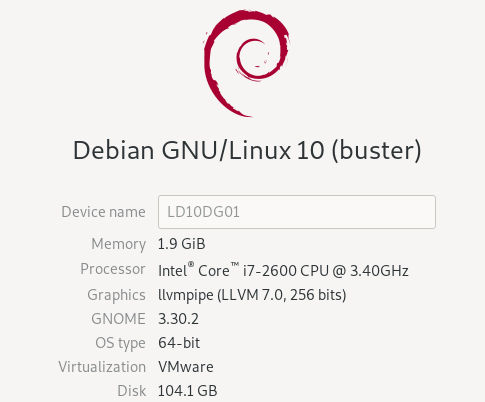
With the following:
+ Webmin
+ mariaDB
+ open-vm-tools
+ Procmail Mail Filter
Same build & setup as DGZM machine, but VMware sees a difference:
Code: Select all
The configured guest OS (Other 4.x or later Linux (64-bit)) for this virtual machine does not match the guest that is currently running (Debian GNU/Linux 10 (64-bit)). You should specify the correct guest OS to allow for guest-specific optimizationsAdjusted Apache server, run only https.
https://techexpert.tips/apache/enable-https-apache/
Apache - Enable HTTPS
Install the Apache server and the required packages.
Code: Select all
apt-get update
apt-get install apache2 opensslEnable Apache module named: Mod_rewrite.
Code: Select all
a2enmod ssl
a2enmod rewriteEdit the Apache configuration file.
Code: Select all
vi /etc/apache2/apache2.confAdd the following lines at the end of this file.
Code: Select all
<Directory /var/www/html>
AllowOverride All
</Directory>Code: Select all
mkdir /etc/apache2/certificate
cd /etc/apache2/certificate
openssl req -new -newkey rsa:4096 -x509 -sha256 -days 365 -nodes -out apache-certificate.crt -keyout apache.keyCode: Select all
Generating a RSA private key
............++++
.......................................................++++
writing new private key to 'apache.key'
-----
You are about to be asked to enter information that will be incorporated
into your certificate request.
What you are about to enter is what is called a Distinguished Name or a DN.
There are quite a few fields but you can leave some blank
For some fields there will be a default value,
If you enter '.', the field will be left blank.
-----
Country Name (2 letter code) [AU]:BR
State or Province Name (full name) [Some-State]:Rio de Janeiro
Locality Name (eg, city) []:
Organization Name (eg, company) [Internet Widgits Pty Ltd]:TechExpert
Organizational Unit Name (eg, section) []:
Common Name (e.g. server FQDN or YOUR name) []:201.201.201.201
Email Address []:In our example, we used the IP address 201.201.201.201.
Edit the Apache configuration file for the default website.
Code: Select all
vi /etc/apache2/sites-enabled/000-default.confCode: Select all
<VirtualHost *:80>
ServerAdmin webmaster@localhost
DocumentRoot /var/www/html
ErrorLog ${APACHE_LOG_DIR}/error.log
CustomLog ${APACHE_LOG_DIR}/access.log combined
</VirtualHost>Code: Select all
<VirtualHost *:443>
ServerAdmin webmaster@localhost
DocumentRoot /var/www/html
ErrorLog ${APACHE_LOG_DIR}/error.log
CustomLog ${APACHE_LOG_DIR}/access.log combined
SSLEngine on
SSLCertificateFile /etc/apache2/certificate/apache-certificate.crt
SSLCertificateKeyFile /etc/apache2/certificate/apache.key
</VirtualHost>In this case, use the following configuration.
Code: Select all
<VirtualHost *:80>
RewriteEngine On
RewriteCond %{HTTPS} !=on
RewriteRule ^/?(.*) https://%{SERVER_NAME}/$1 [R=301,L]
</virtualhost>
<VirtualHost *:443>
ServerAdmin webmaster@localhost
DocumentRoot /var/www/html
ErrorLog ${APACHE_LOG_DIR}/error.log
CustomLog ${APACHE_LOG_DIR}/access.log combined
SSLEngine on
SSLCertificateFile /etc/apache2/certificate/apache-certificate.crt
SSLCertificateKeyFile /etc/apache2/certificate/apache.key
</VirtualHost>Code: Select all
service apache2 restartIn our example, the following URL was entered in the Browser:
Code: Select all
https://201.201.201.201Finished the configuration of HTTPS on the Apache server.
DG.